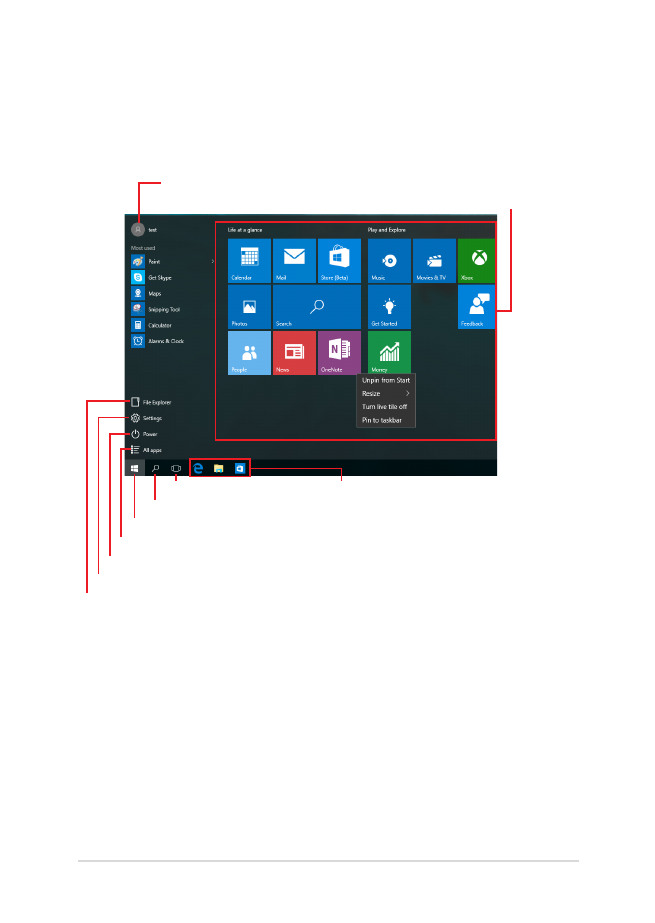
Start menu
The Start menu is the main gateway to your Notebook PC’s programs,
Windows® apps, folders, and settings.
You can use the Start menu to do these common activities:
•
Start programs or Windows® apps
•
Open commonly used programs or Windows® apps
•
Adjust Notebook PC settings
•
Get help with the Windows operating system
•
Turn off your Notebook PC
•
Log off from Windows or switch to a different user account
Change account settings, lock, or sign out from your account
Launch the Start menu
Shut down, restart, or put your Notebook PC to sleep
Launch All apps
Launch Taskview
Launch an app from the taskbar
Launch an app from the Start screen
Launch File Explorer
Launch Settings
Launch Search
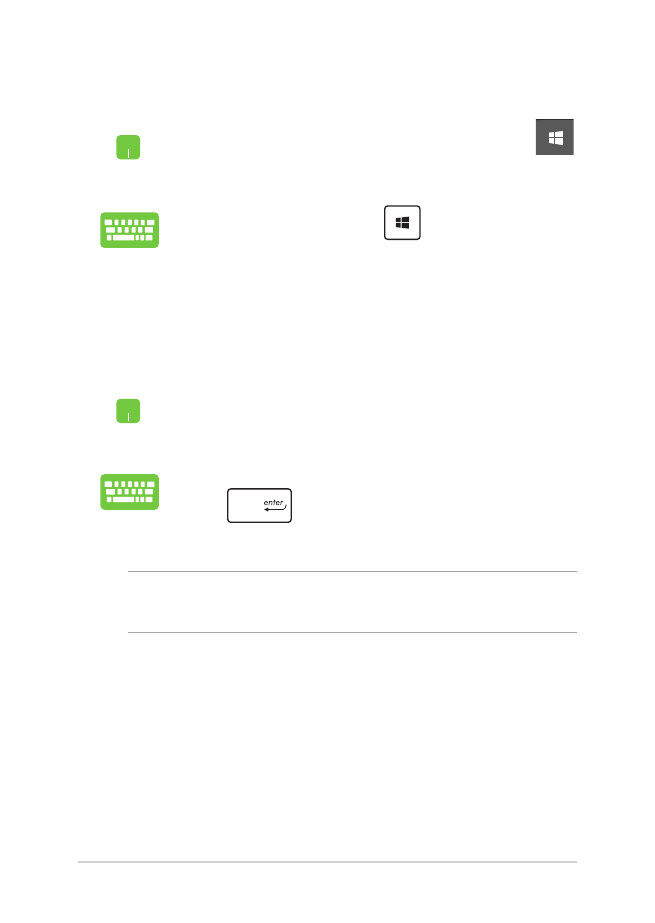
46
Notebook PC E-Manual
Launching the Start menu
Position your mouse pointer over the Start button
in the lower-left corner of your desktop then click it.
Press the Windows logo key
on your keyboard.
Opening programs from the Start menu
One of the most common uses of the Start menu is opening programs
installed on your Notebook PC.
Position your mouse pointer over the program then
click to launch it.
Use the arrow keys to browse through the programs.
Press
to launch it.
NOTE: Select All apps at the bottom of the left pane to display a full list of
programs and folders on your Notebook PC in alphabetical order.
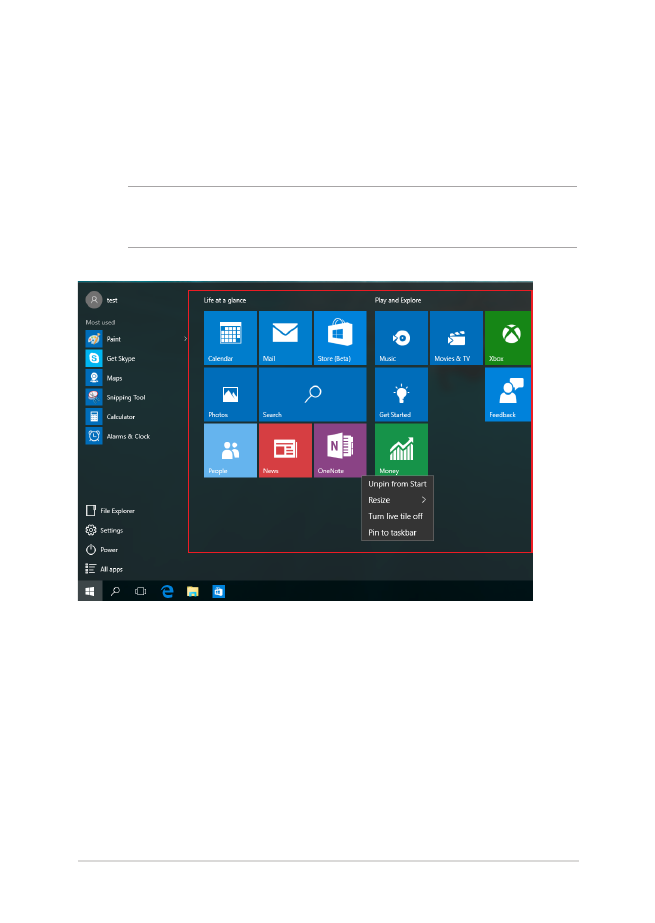
Notebook PC E-Manual
47