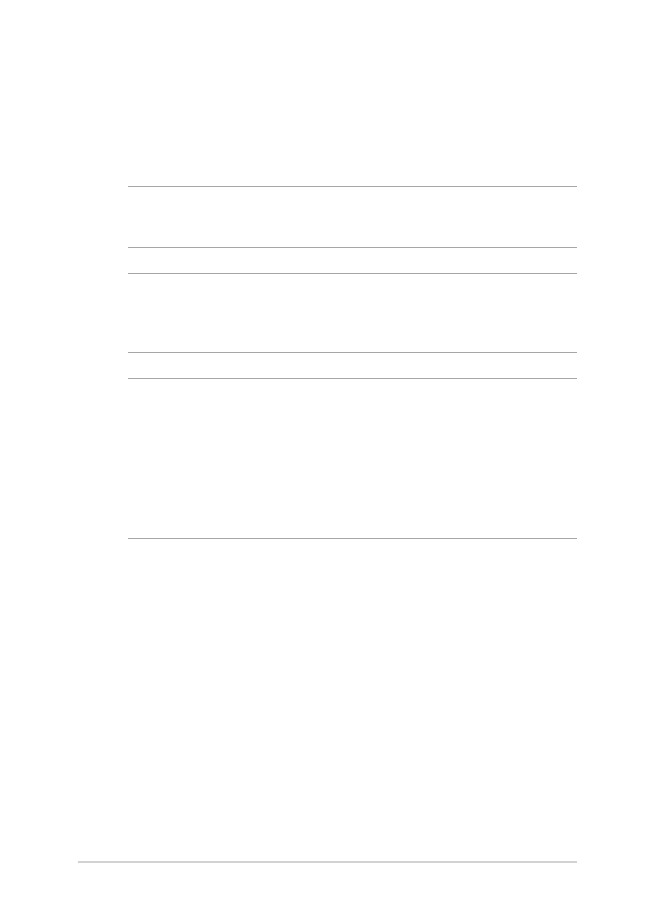
Installing the Hard Disk Drive
Refer to the following steps if you need to install a new HDD (Hard Disk
Drive) of your Notebook PC:
IMPORTANT! Purchase an HDD from authorized retailers of this Notebook
PC to ensure maximum compatibility and reliability.
WARNING! Disconnect all the connected peripherals, any telephone or
telecommunication lines and power connector (such as external power
supply, battery pack, etc.) before removing the compartment cover.
NOTE:
• The appearance of your Notebook PC’s bottom side and HDD may
vary per model but the HDD installation remains the same.
• It is recommended that you replace the HDD under professional
supervision. You may also visit an authorized service center for
further assistance.
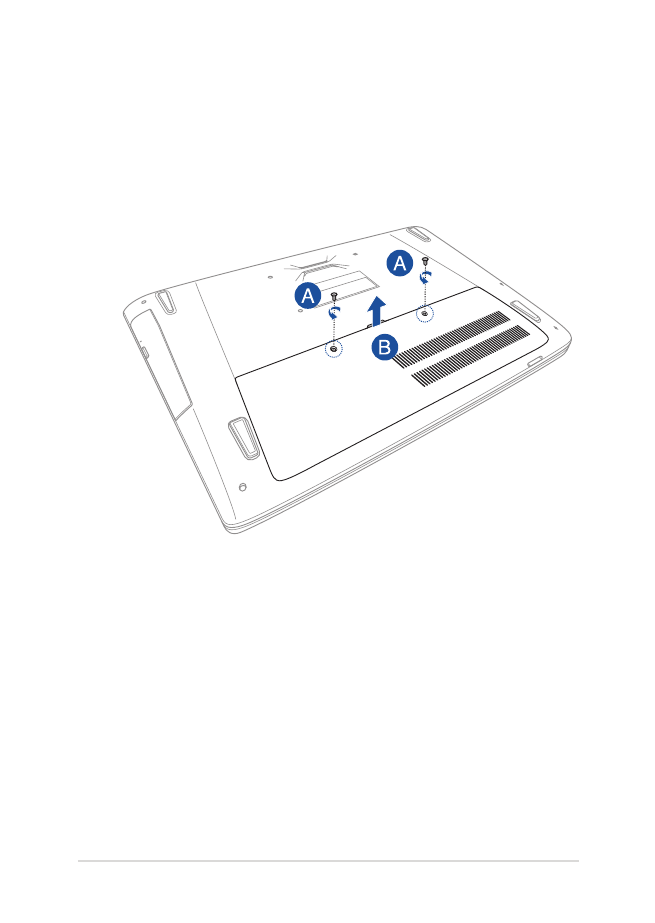
Notebook PC E-Manual
83
A.
Loosen the screw from the Notebook PC’s compartment cover.
B.
Pull out the compartment cover and remove it completely from
your Notebook PC.
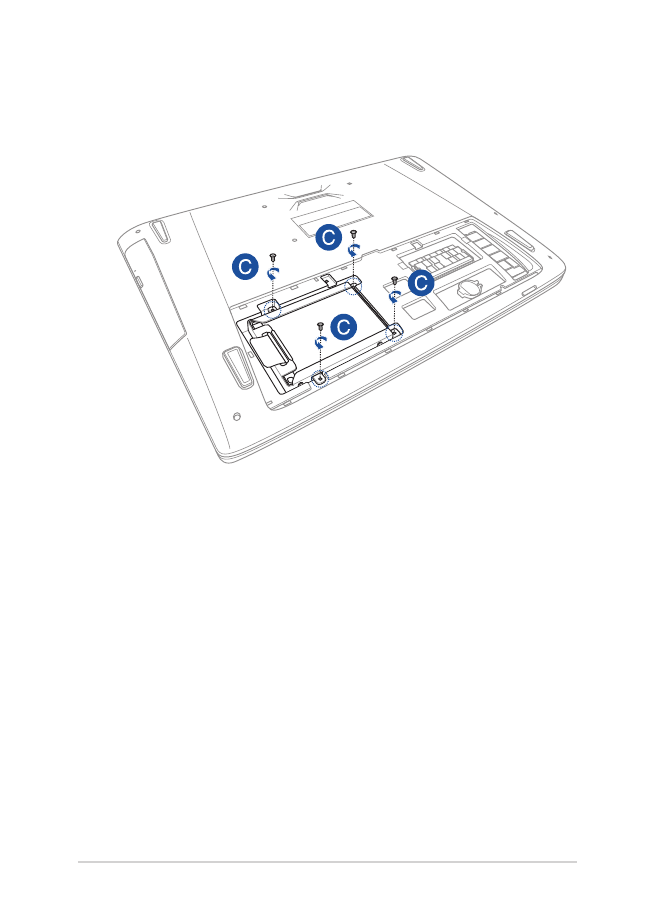
84
Notebook PC E-Manual
C.
Remove the screws securing the HDD bay to the compartment.
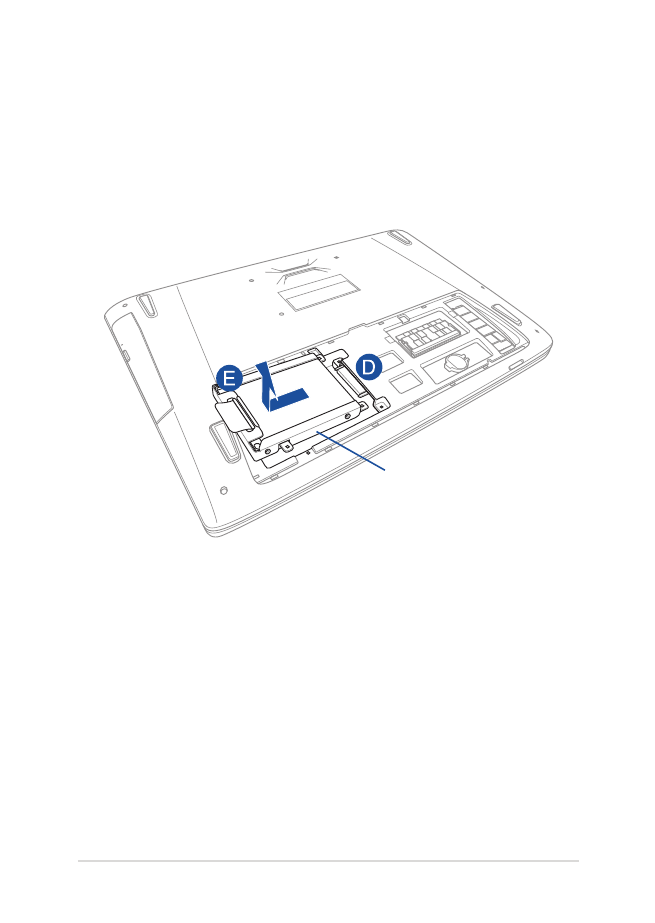
Notebook PC E-Manual
85
D.
(Optional) If an HDD is currently installed in your Notebook PC,
disconnect the HDD bay from the HDD port as shown in the
illustration below.
E.
Use the flap on the HDD bay to pull it out of the compartment.
HDD bay
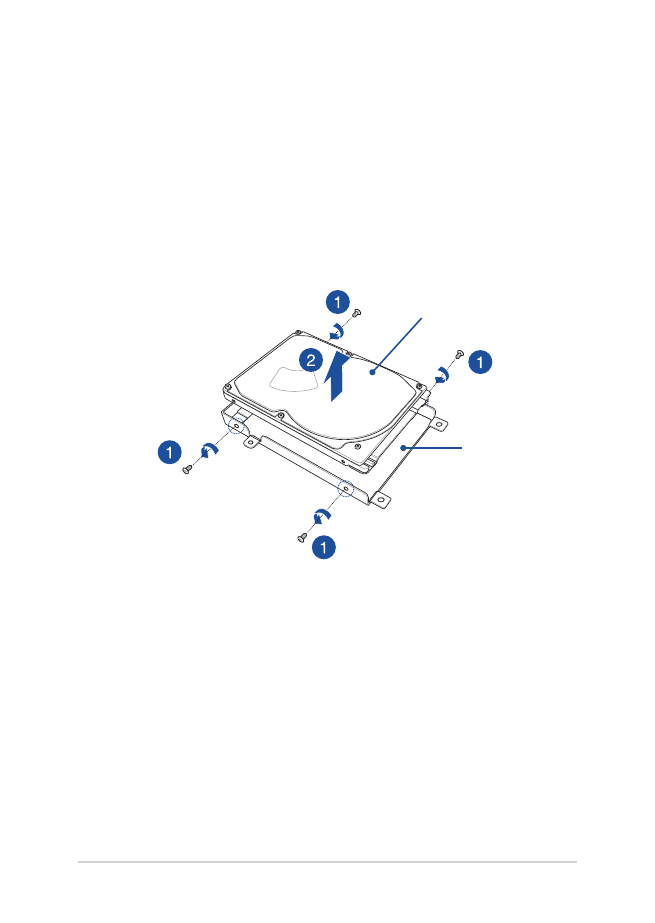
86
Notebook PC E-Manual
F.
(Optional) If an HDD is currently attached to the HDD bay, refer to
to the following steps on how to remove the old HDD:
1.
Remove all the screws on the sides of the HDD bay.
2.
Remove the old HDD from the HDD bay then place it on a
flat dry surface with its PCB (printed circuit board) facing up,
as shown in the illustration below.
old HDD
HDD bay
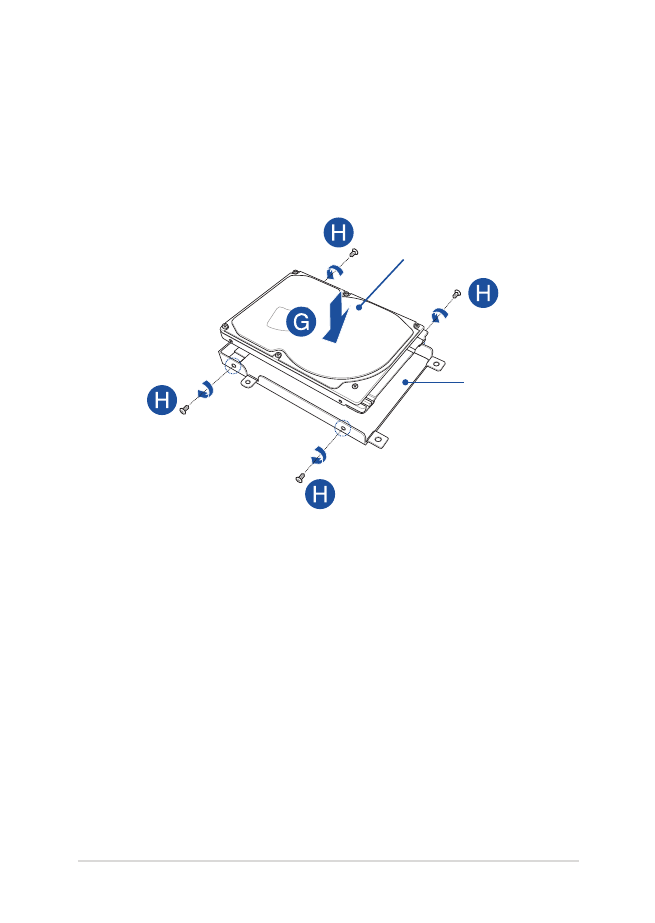
Notebook PC E-Manual
87
G.
Place the new HDD with its PCB (printed circuit board) facing the
HDD bay. Ensure that the port connectors of your HDD are not
obstructed by any part of the HDD bay.
H.
Reattach and secure the HDD with the screws you removed
earlier.
new HDD
HDD bay
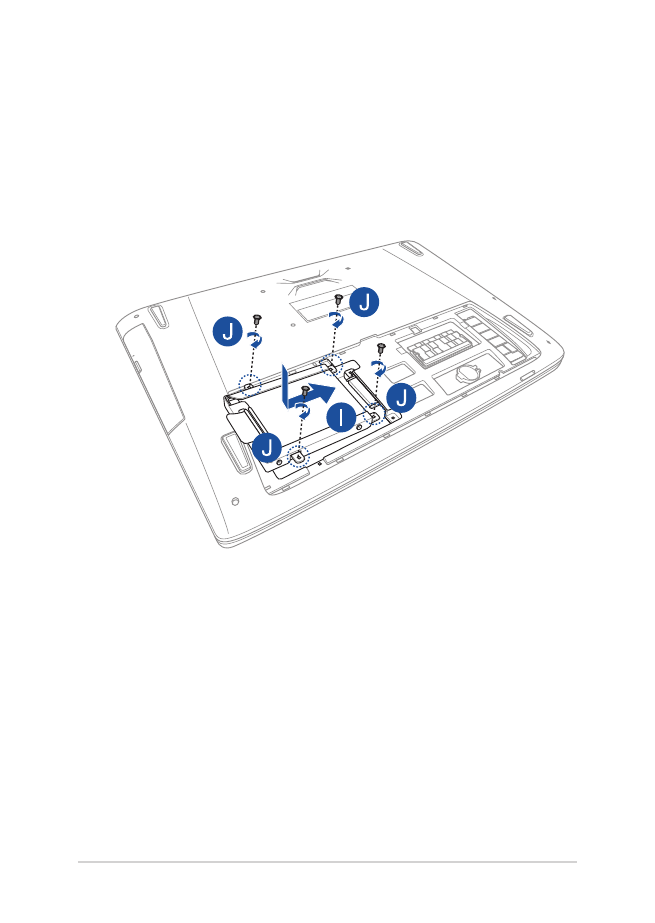
88
Notebook PC E-Manual
I.
Replace the HDD bay back in the compartment, with the HDD
connector aligned with the Notebook PC’s HDD port. Push the
HDD bay until it connects with the Notebook PC.
J.
Secure the HDD bay with the screws you removed earlier.
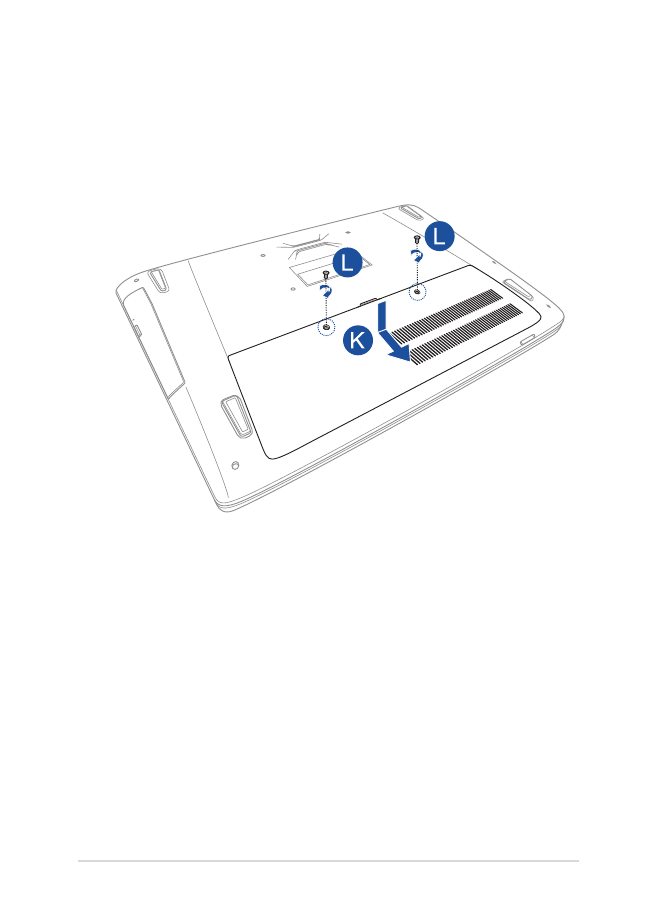
Notebook PC E-Manual
89
K.
Align and replace the cover of the compartment.
L.
Reattach and secure the cover using the screw you removed
earlier.
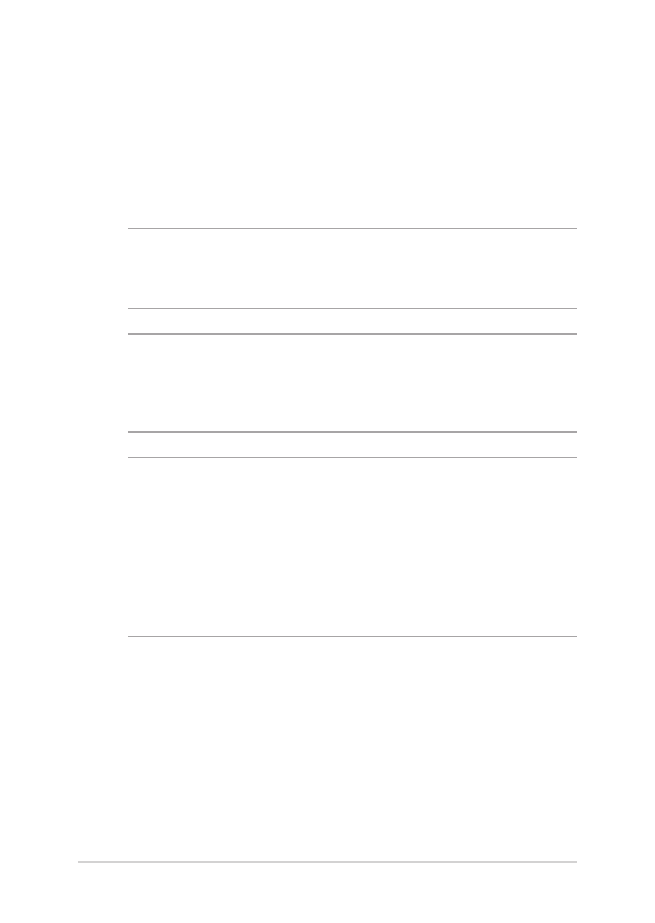
90
Notebook PC E-Manual